Tochie SIP Speaker Setup Guide
Your Tochie SIP device shall have a printed label on it which has information required in following setup steps. Contact Tochtech support if you can’t find the label on the device.
A SIP PBX user account is required.
You’ll also need a smart phone or a laptop computer in order to complete the configuration. No application needs to be install. Settings will be done with phone’s or computer’s web browser.
Example Tochie SIP device label:
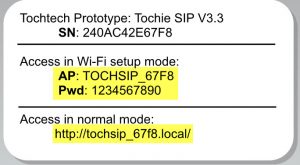
Step 1: Connect Tochie SIP device with USB power adapter with supplied USB cable.
Step 2: Long press the center button (~5 seconds) until you hear voice prompt “Enter Wi-Fi setup mode…”. You shall also see blue LED light fast blinking.
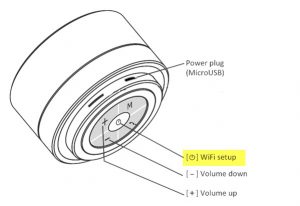
Step 3: Search for the Wi-Fi access point on your smart phone or laptop computer, you shall find a Wi-Fi access point “TOCHSIP_xxxx” which matches the AP name on the device label.
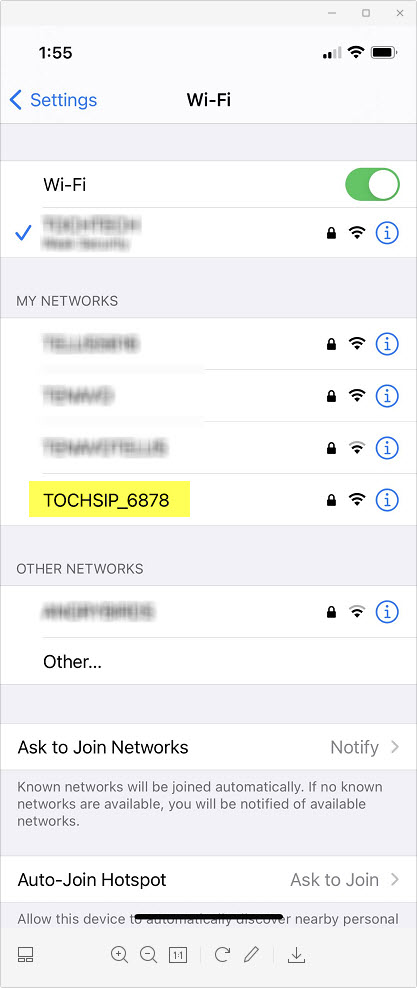
Step 4: Connect to the TOCHSIP_xxxx Wi-Fi access point with the password provided on the device label. Once successfully connected to TOCHSIP_xxxx Wi-Fi, your smart phone shall automatically bring up the device configuration web page, similar to below screenshot:
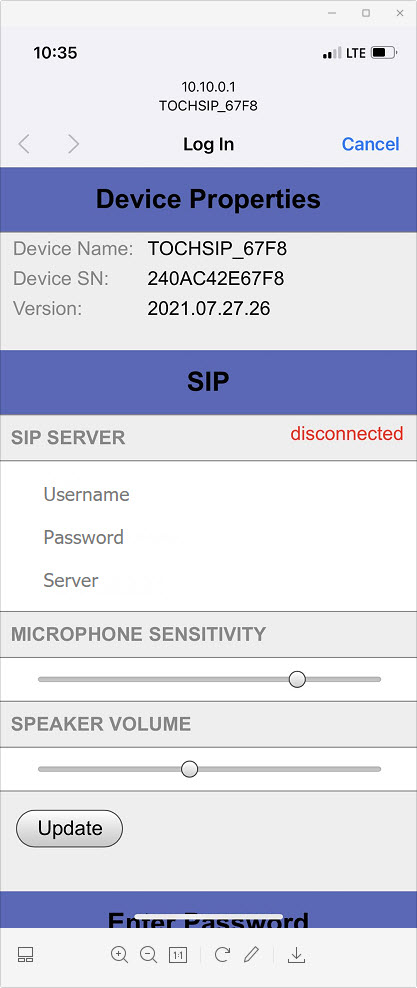
If above page doesn’t show up automatically, you can manually launch your smart phone’s browser and enter http://10.10.0.1.
Step 5: Scroll down to the bottom of the configuration web page, click on the Scan button in the Wi-Fi section.
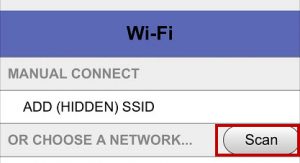
You shall see list of available Wi-Fi networks after scanning finished in a few seconds.
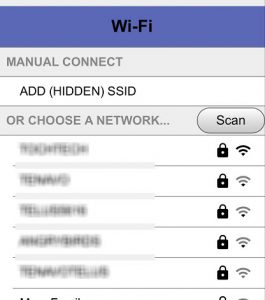
Step 6: Select the Wi-Fi network which has access to the local SIP server. Enter Wi-Fi password and click button Join.
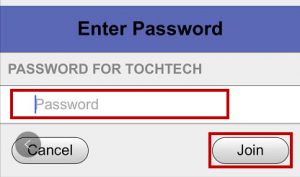
You shall see green Success text if Tochie SIP device connected to the selected Wi-Fi network successfully.
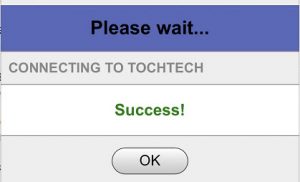
Step 7: Switch your smart phone or laptop’s Wi-Fi to the same network used in step 6. Enter the Tochie SIP speaker normal mode access URL into browser’s address input. For example http://tochiesip_67f8.local.
Enter the SIP server account, password, server URL/IP, and click on Update button. The status shall changed from red “disconnected” to green “connected” after SIP configuration updated.
Note: current version supports UDP SIP only. Default port is 5060. If SIP port is not 5060, specify the port in format IP:Port, for example: 192.168.1.71:5070
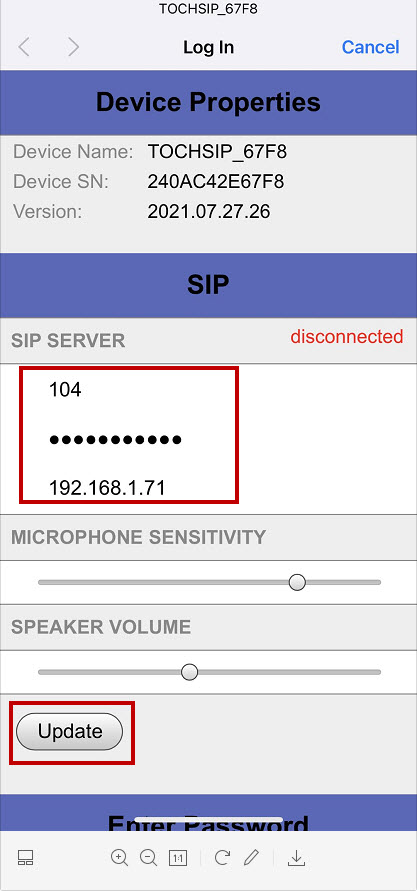
Step 8: Configuration is completed.
You can make SIP voip call to this Tochie SIP speaker now. To visit the configuration page in the future time, use web browser to access http://tochiesip_67f8.local from the same local area network where the Tochie SIP speaker connects to.



