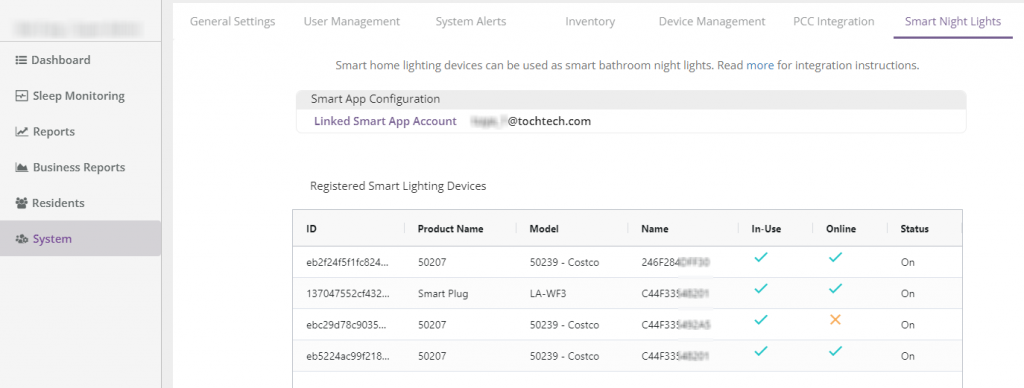Smart Night Lights Setup Guide for BP Users
This setup guide helps Vericare Business Portal (BP) users to integrate smart night lights(normally placed at resident's bathroom) with Sleepsense, so that the lights can be automatically turned on when residents go off bed at night, and automatically turned off after residents returned to bed.
Below Tuya Wi-Fi smart device categories are currently supported by BP.
Smart Plug/Socket

Smart Light Switch

Smart Switch Module

Smart Light Bulb

Smart Table Lamp

How to Pair Smart Lighting Device with Sleepsense
Scan the QR code and install Tuya Smart app.
You shall allow location service and bluetooth services permissions when app launched the first time. Those services are required to add devices in following steps.
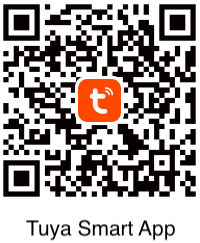
- Login to Tuya Smart app with account name and password which provided by Tochtech. Do not create a new account. Must select Canada (data center) in the country list.
- Follow device's user manual to set device into Wi-Fi paring mode.
- Tap on the 'Add Device' or + button on Smart app. You may need to select Auto Scan or Add Manually if the new device is not automatically detected.
- Select Wi-Fi network and enter password as prompted.
- (Important) Change device name to exactly the same as the Sleepsense device's serial number you'd like to paired to.
- Pairing done. You can start testing the device with Sleepsense by simulating in bed/off bed.

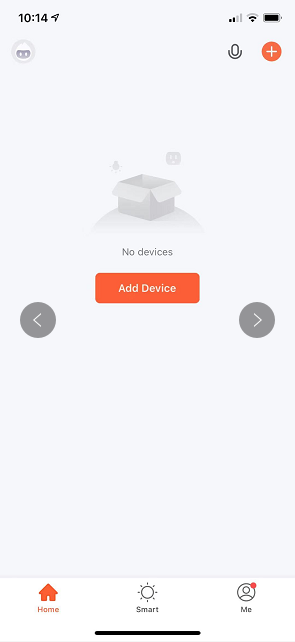
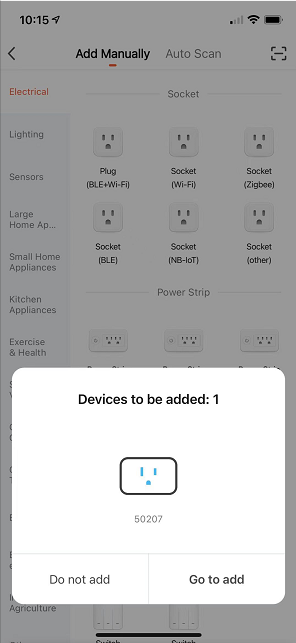
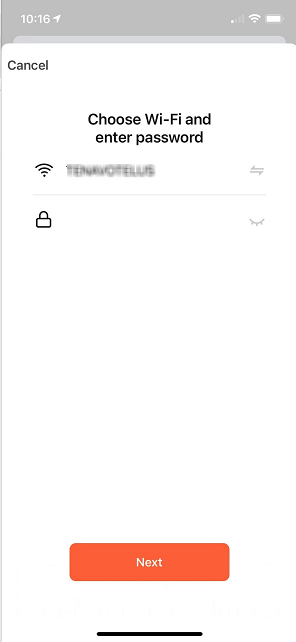
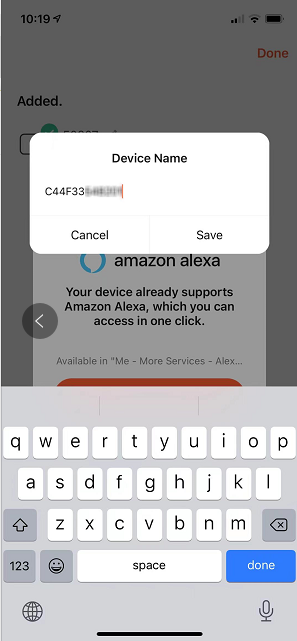
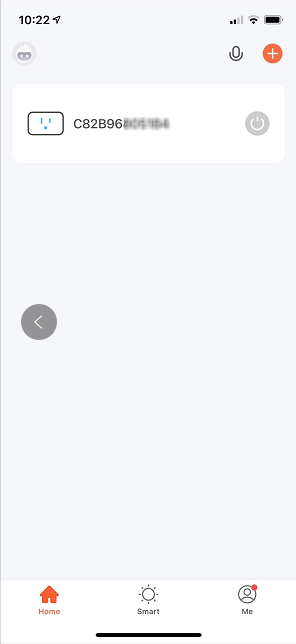
Check Smart Night Light Devices Status in BP
All paired smart night light devices are listed in BP System->Smart Night Lights page. You can view their name, model, online and on/off status all in one table.